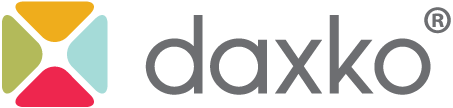When creating an initiative, the last thing any user wants is to lose his or her hard work due to a timeout or an interruption. With this week’s release, we will now assist users in saving your work along the way!
Initiative Wizard
Creating an initiative requires multiple steps. Previously, all of these steps appeared on one page, which did not allow users to save their work incrementally. This release introduces an all-new wizard format that guides Daxko Engage users step by step through each portion of initiative creation.

For each step, there will now be a Save and Continue button. Should a user need to perform a different task, the initiative will be preserved to the most recently saved step in the process.
Once the user is ready to resume the creation of the initiative, the user will navigate to the list of planning initiatives and select the name of their initiative to proceed.
Step One: Identify the Purpose
While step one includes the same set of fields, you will first notice the new Save and Continue button here. Once a user has added information to the required fields, this initiative may be saved and accessed at a later date.

Step Two: Select Group
Step Two now displays an approximate number of individuals in each group. Additionally, users now have the ability to quickly preview the group rules and, if the group was imported, view the details of the import process.

Step Three: Define Workflow

Defining the workflow of the initiative is typically the most time-consuming step. Users will continue to have the ability to add emails, tasks, and wait times.
Most initiatives require creative and detailed efforts in the Daxko Engage email editor. We know that losing any of that hard work can set back important projects for your team. Therefore, we will now save progress on step three, including the email editor, every three minutes to ensure that no work is lost along the way.
Step Four: Review
Step Four will now offer a full screen view of all of these details to more clearly lay out each portion of the initiative. Whether a user is previewing the email design or wanting to understand the estimated run time of an initiative, all of these details are easily accessible.

Love this new initiative wizard or have feedback or questions? Email support@daxko.com.